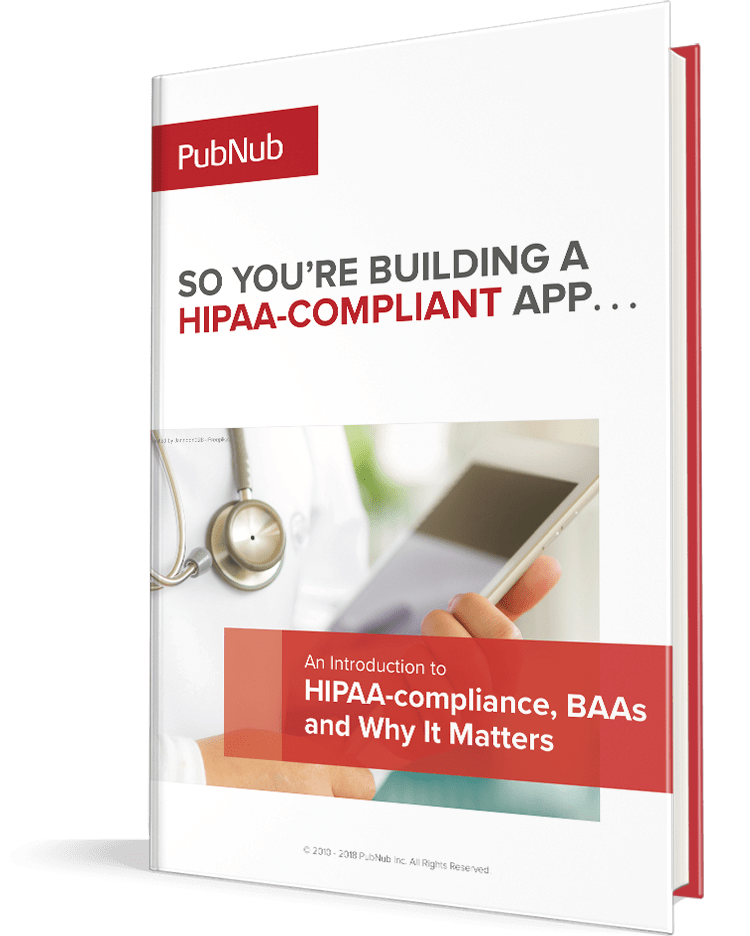IN THIS ARTICLE
Subscribe to Our Newsletter
PubNub is excited to announce that we have added a new user management feature to the Developer Portal to allow you to share access to your account with other users. You can now grant access to new or existing users to individual keys associated with your account. To test it out, just jump on over and take a look.
Granting access to users
To get started, you can access the new user management features from user drop down menu. Simply click on your name and then select User Management from the menu.
From there select the key you would like to share and then click the Add button. You can enter the email address of an existing user or invite a new user via their email address. For existing users they will immediately be listed in the menu as below.
For new users you will be asked to invite them to join PubNub. Once you click on the invite button we will send them an email with links to signup for a Portal account. Once their account is activated, they will be listed as user.
NOTE: Once you share access to a key with a new user they have full access to manage that key. This means they can add or remove features from the key, disable it, etc. In future revisions to user management we will offer more fine grain controls. As such, we recommend that you create individual keys for development, staging and production and share access accordingly.
Accessing Shared Keys
Once a key has been shared with you it can be access from the same More Apps menu in the portal. All Shared Keys will be listed at the bottom of the drop down menu as shown below.
Removing Users
If you would like to remove a user’s access to shared keys you can do so from the same User Management page. Simply select the user(s) from the list you would like to remove and then click the Remove button.
So that is user management in a nutshell. Feel free to head to the portal to test it out. As always we love to hear your feedback so contact us at help@pubnub.com if you have any questions or comments.