IN THIS ARTICLE
 | Documentation Full, in-depth information about the PubNub Presence API. |
 | Tutorial Source Code Complete source code for this tutorial is available in our GitHub repository. |
 | Presence Demo Open this demo and your console to see what’s happening under the hood. |
What is Presence?
A presence system provides online connectivity monitoring, detecting online, offline or any other custom status and updating it in realtime as it changes.
PubNub Presence
PubNub Presence is our API for automatic detection of device and user state to identify who and what is connected. Built upon the publish/subscribe foundation, Presence makes it easy to deliver who’s online, and what are they doing, with no repeated requests.
The state provides data like name, age, online status (available, busy, typing, geolocation, etc.) enabling you to create rich user experience applications that leverage the actual participants of your application.
Presence Use Cases
Presence can power a wide variety of interactive features within applications. Here are a couple examples:
- Chat: User lists, user count, typing indicators
- Collaborative Doc: Showing who is typing (think Google Docs)
- IoT / Smart Sensors: Showing how many devices are connected
- Multiplayer Gaming: Showing all players names and stats
- Interactive Media: audience-participation voting system
Presence for Chat
Presence is particularly useful in chat applications, keeping everyone in the loop. Here are a couple more examples.
- Notifying when a user has joined or left a channel
- Displaying who, and how many, users are subscribed to a particular channel
- Showing which channel(s) an individual user is subscribed to
- Showing associated state information for these users (location, typing status)
Table of Contents
Setting Up Presence
It’s important that you setup the proper settings in your PubNub Admin Dashboard in order to make this application work as expected.
- Sign up for a free account.
- Once logged into the PubNub Admin Dashboard, click the
Create New App +button - Name the application whatever you wish then click on the application you created in the dashboard.
- Click on the demo keyset and Turn ON Presence.

Now that you have turned on Presence, let’s review each feature. Each of these features will make your presence application more efficient and performant at scale.
Announce Max
When this number is hit, PubNub will stop sending subscribed clients Join, Leave or Timeout events. You can set this number as low as 1 which means when 2 or more clients connect to a channel, you will only receive Interval Presence Events as often as the Interval is set in your PubNub Admin Dashboard.
It is essential that you integrate Presence Interval events into the architecture of your application, as large groups of users in the same channel sending Presence events will use more messages.
When the number of clients is less than or equal to the Announce Max number, this is what a join event will look like:
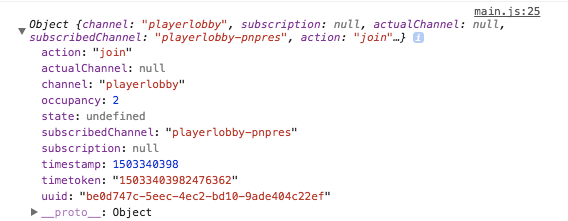
When the number of clients is greater than the Announce Max number, instead of getting a join event, you will receive the period interval event with the joins since the last interval event:

It’s important to be aware that Presence messages will appear differently depending upon if the occupancy is below or above the announce max. Note how the UUID on the join event is located in the uuid: section of the message.
However in the interval message, uuid: is undefined. You will need to archetype logic for each situation in order to prevent disruptions on the client’s application.
Interval
This number is the interval of how often clients will receive Interval Presence events once the Announce Max number has been exceeded.
Presence Deltas
When you enable Presence Deltas, a list of each clients UUID that has joined and/or left the channel since the last Presence Interval message will be included in the next Presence Interval Message.

In the above screenshot, I have my Announce Max set to 2, which means once 3 clients connect, PubNub will start sending Interval Events. In this case, since UUID 57ee4b41… joined the channel playerlobby, their UUID is shown in the Interval Event as join:.
Generate Leave on TCP FIN or RST
This feature is very important if you want subscribed clients to receive leave events when another client disconnects (this will only occur if the number of current occupants in a channel is under the Announce Max). If you do not check this feature and a browser window is closed, subscribed clients will not receive the leave event from that disconnected client.
However, if your application was using cookies on multiple browser windows, you might want to leave this feature unchecked. This is because if the user closes one window and leaves others open, it will send the leave event to all subscribed clients even though the client isn’t disconnected and still has other windows open.
Global Here Now
When Global Here Now is checked, the pubnub.hereNow() function will return all current uuid’s in every channel name that your client is subscribed too. In order to make the hereNow() function a global here now, make sure to exclude the channel parameter in your function.
If you include the channel parameter, it will only look at the whos in that specific channel. Here is an example of what would be returned in the response of a global pubnub.hereNow()function:
{
"status": 200,
"message": "OK",
"payload": {
"channels": {
"channel-1": {
"uuids": [
"70fc1140-22b5-4abc-85b2-ff8c17b24d59"
],
"occupancy": 1
},
"channel-2": {
"uuids": [
"91363e7f-584b-49cc-822c-52c2c01e5928"
],
"occupancy": 1
},
"channel-3": {
"uuids": [
"ccfac1dd-b3a5-4afd-9fd9-db11aeb65395"
],
"occupancy": 1
}
},
"total_channels": 3,
"total_occupancy": 3
},
"service": "Presence"
} Presence Sample App
This demo is a stripped down JavaScript example that will teach you the basics of how to properly integrate presence into your application. You can check out the demo here.
Make sure before you start that you have these features enabled in your PubNub Admin Dashboard:
- Announce Max: 2
- Interval: 10
- Presence Deltas: Checked
- Generate Leave on TCP FIN or RST: Checked
- Global Here Now: Checked
Create index.html
The first step is to create an HTML file called index.html.
This HTML file imports the PubNub API into your project. Copy and paste this code into your index.html document:
<!doctype html>
<head>
<title>PubNub Presence Sample</title>
<meta charset="utf-8">
<script src="https://cdn.pubnub.com/sdk/javascript/pubnub.4.14.0.min.js"></script>
<script src="https://ajax.googleapis.com/ajax/libs/jquery/3.1.0/jquery.min.js"></script>
<script src="./main.js"></script>
</head>
<body>
<p id="p1">Open up the console (Cmd + Opt + J) to see this demo working live</p>
<p id="p2"></p>
</body>
</html> Create main.js
Next, we’ll create our PubNub Presence application. In our main.js file, copy and paste the following code. We are going to walk you through it step by step after.
UniqueID = PubNub.generateUUID()
console.log("CLIENT BROWSER UUID: ", UniqueID)
document.write("Your Client's UUID is: ", UniqueID);
var playerList = [];
pubnub = new PubNub({
publishKey: 'myPublishKey',
subscribeKey: 'mySubscribeKey',
uuid: UniqueID,
});
// Subscribe to the two PubNub Channels
pubnub.subscribe({
channels: ['playerlobby'],
withPresence: true,
});
listener = {
status(response) {
if (response.category === "PNConnectedCategory") {
hereNow(response.affectedChannels);
}
},
message(response) {
},
presence(response) {
if (response.action === "join") {
for(i=0; i < response.occupancy; i++){
if(response.uuid !== undefined){
var uuidMatchJoin = playerList.indexOf(response.uuid);
console.log("UUID ARRAY INDEX: ", uuidMatchJoin, "UUID: ", response.uuid);
if(uuidMatchJoin === -1){
playerList[playerList.length] = response.uuid;
console.log("Insert ", response.uuid, "in array" );
} else {
console.log("UUID: ", response.uuid, "is already in the array");
}
}
}
}
if (response.action === "interval"){
console.log("interval response: ", response)
if(response.join !== undefined){
for(i=0; i < response.occupancy; i++){
if(response.join[i] !== undefined){
var uuidMatchIntervalJoin = playerList.indexOf(response.join[i]);
if(uuidMatchIntervalJoin === -1){
console.log("Interval Add UUID: ", uuidMatchIntervalJoin);
playerList[playerList.length] = response.join[i];
}
}
}
}
if(response.leave !== undefined){
for(i=0; i < response.occupancy; i++){
var uuidMatchIntervalLeave = playerList.indexOf(response.leave[i]);
if(uuidMatchIntervalLeave > -1){
console.log("REMOVE PLAYER FROM ARRAY", uuidMatchIntervalLeave);
playerList.splice(uuidMatchIntervalLeave, 1);
}
}
}
}
if(response.action === "leave") {
for(i=0; i < response.occupancy; i++){
var uuidMatchLeave = playerList.indexOf(response.uuid);
if(uuidMatchLeave > -1){
console.log("REMOVE PLAYER FROM ARRAY", uuidMatchLeave, "with UUID: ", response.uuid);
playerList.splice(uuidMatchLeave, 1);
}
}
}
console.log("Presence UUIDs:", playerList);
},
}
pubnub.addListener(listener);
function hereNow(channels) {
for (i in channels) {
var channel = channels[i];
pubnub.hereNow(
{
channel: channel,
includeUUIDs: true,
includeState: true
},
function (status, response) {
console.log("hereNow Response: ", response);
for(i=0; i < response.totalOccupancy; i++){
playerList[i] = response.channels.playerlobby.occupants[i].uuid;
}
console.log("hereNow UUIDs: ", playerList);
});
}
}
// If person leaves or refreshes the window, run the unsubscribe function
onbeforeunload = function() {
globalUnsubscribe();
$.ajax({
// Query to server to unsub sync
async:false,
method: "GET",
url: "https://pubsub.pubnub.com/v2/presence/sub-key/mySubscribeKey/channel/playerlobby/leave?uuid=" + encodeURIComponent(UniqueID)
}).done(function(jqXHR, textStatus) {
console.log( "Request done: " + textStatus );
}).fail(function( jqXHR, textStatus ) {
console.log( "Request failed: " + textStatus );
});
return null;
}
// Unsubscribe people from PubNub network
globalUnsubscribe = function () {
try {
pubnub.unsubscribe({
channels: ['playerlobby']
});
pubnub.removeListener(listener);
} catch (err) {
console.log("Failed to UnSub");
}
}; Now replace myPublishKey and mySubscribeKey with your unique publish/subscribe keys (in the Admin Dashboard). Also, don’t forget to replace mySubscribeKey with your subscribe key in the $.ajax function.
Now that you’ve copy and pasted the code into both documents, save it and navigate to index.htmland open it up with your web browser. Then open up the developer console in your browser and observe how there are console.log statements being printed.
Open up different tabs/windows and observe how presence is interacting between the various clients. If you open up a 3rd browser tab/window, you will notice that the clients won’t receive a join event from the 3rd browser tab/window that we open. This is because interval events have begun to occur since we set the Announce Max to 2 in the developer console. You will have to wait 10 seconds before you get the updated join event from the PubNub servers.
Code Walkthrough
We generate a UUID and initialize PubNub. We then subscribe to the playerlobby channel name. That means any messages that get published to that channel, our client will receive them.
UniqueID = PubNub.generateUUID()
console.log("CLIENT BROWSER UUID: ", UniqueID)
document.write("Your Client's UUID is: ", UniqueID);
var playerList = [];
pubnub = new PubNub({
publishKey: 'myPublishKey',
subscribeKey: 'mySubscribeKey',
uuid: UniqueID,
});
// Subscribe to the two PubNub Channels
pubnub.subscribe({
channels: ['playerlobby'],
withPresence: true,
}); Next, we are going to create an unsubscribe function to unsubscribe a client from the channel name playerlobby. In the globalUnsubscribe function we run an async unsubscribe that also removes the listener from listening to new messages published on the playerlobby channel. The $.ajax unsubscribe is a synchronous request that uses PubNub’s REST API to unsubscribe the user from the channel.
// If person leaves or refreshes the window, run the unsubscribe function
onbeforeunload = function() {
globalUnsubscribe();
$.ajax({
// Query to server to unsub sync
async:false,
method: "GET",
url: "https://pubsub.pubnub.com/v2/presence/sub-key/mySubscribeKey/channel/playerlobby/leave?uuid=" + encodeURIComponent(UniqueID)
}).done(function(jqXHR, textStatus) {
console.log( "Request done: " + textStatus );
}).fail(function( jqXHR, textStatus ) {
console.log( "Request failed: " + textStatus );
});
return null;
}
// Unsubscribe people from PubNub network
globalUnsubscribe = function () {
try {
pubnub.unsubscribe({
channels: ['playerlobby']
});
pubnub.removeListener(listener);
} catch (err) {
console.log("Failed to UnSub");
}
}; When the PubNub network is successfully connected, the hereNow() function is called. Since you may have joined more than one channel (in your application; this demo only connects to the playerlobby channel), you need to iterate through all the channels and call hereNow for each one.
Keep in mind that due to the eventual consistency reality of realtime distributed network computing, you may not see yourself in this list of occupants returned by the hereNow() call. We already know that we are subscribed however, it’s just a matter of event consistency to catch up in a matter of milliseconds to possibly seconds.
The hereNow() response has a for loop that iterates through an array and adds occupants to the list.
function hereNow(channels) {
for (i in channels) {
var channel = channels[i];
pubnub.hereNow(
{
channel: channel,
includeUUIDs: true,
includeState: true
},
function (status, response) {
console.log("hereNow Response: ", response);
for(i=0; i < response.totalOccupancy; i++){
playerList[i] = response.channels.playerlobby.occupants[i].uuid;
}
console.log("hereNow UUIDs: ", playerList);
});
}
}
The next portion of code is the start of the PubNub listener code. It listens for incoming messages from the PubNub channel you are subscribed too.
status(response) is called when the client successfully connects to the PubNub network. When a positive connect callback is received, call the hereNow() function and pass the channels you are currently subscribed too.
response.action === "join" will only be triggered when a client joins a channel (under the Announce Max limit).
When a client joins the channel, the program iterates through the array to make sure no responses are undefined. If the response.uuid matches with a UUID already in the array, do nothing. But if the UUID is not in the array, go ahead and add it.
listener = {
status(response) {
if (response.category === "PNConnectedCategory") {
hereNow(response.affectedChannels);
}
},
message(response) {
},
presence(response) {
//console.log(response)
if (response.action === "join") {
for(i=0; i < response.occupancy; i++){
if(response.uuid !== undefined){
var uuidMatchJoin = playerList.indexOf(response.uuid);
console.log("UUID ARRAY INDEX: ", uuidMatchJoin, "UUID: ", response.uuid)
if(uuidMatchJoin === -1){
playerList[playerList.length] = response.uuid;
console.log("Insert ", response.uuid, "in array" )
} else {
console.log("UUID: ", response.uuid, "is already in the array")
}
}
}
} The next portion of code handles the logic for interval events that are only activated once the announce max number has been reached. If the response.join event is not undefined, iterate through the array and check to see if any of the interval events match with a UUID already in the array.
If the UUID doesn’t exist (defined by the -1 index), add it to the array. Then, if the response.leave event is not undefined, iterate through the array and check to see if any of the interval events match with a UUID already in the array. If it does, remove that UUID from the array.
if (response.action === "interval"){
console.log("interval response: ", response)
if(response.join !== undefined){
for(i=0; i < response.occupancy; i++){
if(response.join[i] !== undefined){
var uuidMatchIntervalJoin = playerList.indexOf(response.join[i]);
if(uuidMatchIntervalJoin === -1){
console.log("Interval Add UUID: ", uuidMatchIntervalJoin);
playerList[playerList.length] = response.join[i];
}
}
}
}
if(response.leave !== undefined){
for(i=0; i < response.occupancy; i++){
var uuidMatchIntervalLeave = playerList.indexOf(response.leave[i]);
if(uuidMatchIntervalLeave > -1){
console.log("REMOVE PLAYER FROM ARRAY", uuidMatchIntervalLeave)
playerList.splice(uuidMatchIntervalLeave, 1)
}
}
}
} The last section of code listens for a response.action leave event. If a leave event is sent (only will be sent if number of clients connected is under Announce Max), the program will iterate through the array and check to see if the UUID that left matches one that is already in the array. If it is, remove the player from the array. In addition, we initiate the listener that will listen for PubNub Status, Message, and Presence events.
if(response.action === "leave") {
for(i=0; i < response.occupancy; i++){
var uuidMatchLeave = playerList.indexOf(response.uuid);
if(uuidMatchLeave > -1){
console.log("REMOVE PLAYER FROM ARRAY", uuidMatchLeave, "with UUID: ", response.uuid)
playerList.splice(uuidMatchLeave, 1)
}
}
}
console.log("Presence UUIDs:", playerList)
},
}
pubnub.addListener(listener); Next Steps
And that’s it! We hope you have a better grasp on how to use PubNub Presence for online/offline detection powerfully and efficiently. To explore some other Presence use cases, check out our Presence Quick Start Guide.
And now it’s time for you to build Presence into your realtime app. Reach out to us at support@pubnub.com, we’re here to help!







